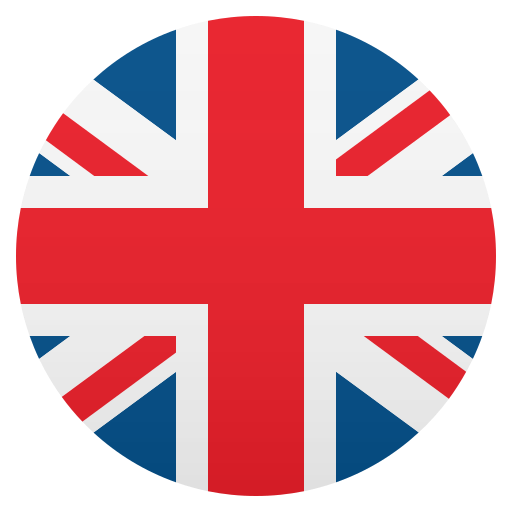
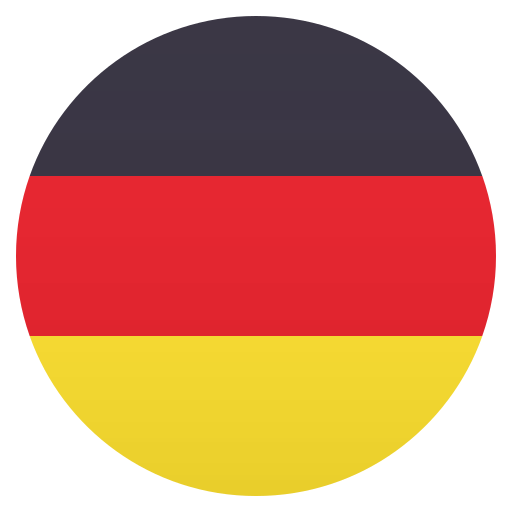
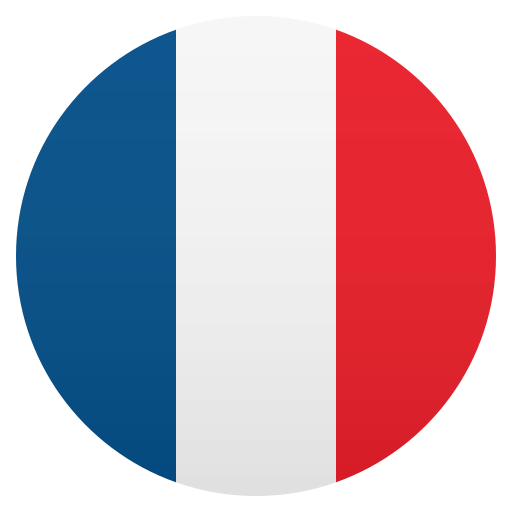

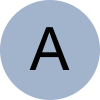
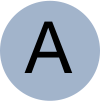
Some basic support for virtual meetings has been added to BLUF, since it looks like this will be the main way for many of us to get together, at least in the short term.
There are various levels of support for virtual meetings on BLUF.
Firstly, virtual meetings now have their own 'online' category in the calendar, so you can find them easily.
In addition, since these meetings can be accessed by people regardless of where they are, for a virtual meeting we display the local time where it is being held, plus the UTC time, to help you work out when it is happening in your time zone. If you are signed into the website when viewing the calendar, we will also show the time in your timezone.
This information will shortly also be added to our apps for Android and iPhone.
Next, we have added a way for organisers of BLUF online meetings to send a notification when they start their meeting, including the link to join it and any necessary password or meeting/room ID.
This means that - as long as you have addedd a meeting to your Travel Plans - you will receive a notification on BLUF when the organiser starts their meeting.
On the website, you just click the link in the message and enter the password, if required.
In our mobile apps, tap the message, click the Visit option to open the link, and enter the password if necessary. As long as you have the correct meeting app, such as Zoom or Jitsi, it should start automatically for you.
At the moment, we are restricting this functionality to official BLUF meetings only; this may change later.
Finally, we have also built in additional support for a virtual meeting system called Jitsi. This works in a similar way to Zoom - on a Mac or Windows computer, the link will take you directly to a virtual meeting in your web browser. On a mobile phone, you will be prompted to install the Jitsi Meet app, if you don't have it already. If you do have it, the app will open and take you directly to the meeting.
We are using the Jitsi meeting system for some meetings because it is completely free, and needs little configuration. You don't need to set up an account, or even enter a name, to use the app or website. There are also no restrictions on meeting duration.
For our event organisers, they do not need to sign up for an account with a site like Zoom, and they also don't need to do anything in advance, other than create an entry in the BLUF Calendar, and then click a button at the time of the meeting to start it automatically.
Event rganisers are free to use other systems, like Zoom and Go To Meeting, but Jitsi makes it very simple to get going. And, if you already use Zoom for work, you may find it convenient to have a completely separate app for non-work chats.
On a computer running Windows or Mac OS, you don't need to do anything - all you need is a modern web browser like Firefox or Chrome.
When you receive a link to a Jitsi meeting, click it and the meeting room will open. You may be asked to give permission to access your camera and microphone.
At the bottom of the meeting window, you will see icons to mute your microphone or stop your camera, and a red Hangup button to leave the meeting.
To the left are options for text chat, and to raise your hand for attention. To the right, the squares icon changes the type of view, and the three dots icon allows you to select other options, including setting your name and using the whole screen.
If you want, you can download the Jisti Meet app in advance for iPhone or Android. If you don't have it installed, the download link will be shown automatically when you try to visit a meeting. In that case, install the app, then go back to BLUF Navigator, and tap to visit the meeting link again.
From the main screen of the app, tap to open the menu, then choose Settings. You can set the Display Name to whatever you like, eg Nigel #3, and enter your email address if you like.
In a meeting the text chat button is at the bottom left; next are the controls for microphone, leaving the meeting, and your camera. To the right, tap the three dots for more options, including raising your hand, or switching to a tiled view of all the participants.
If you have any further suggestions for how we can make virtual meetings easier for BLUF members, please get in touch.